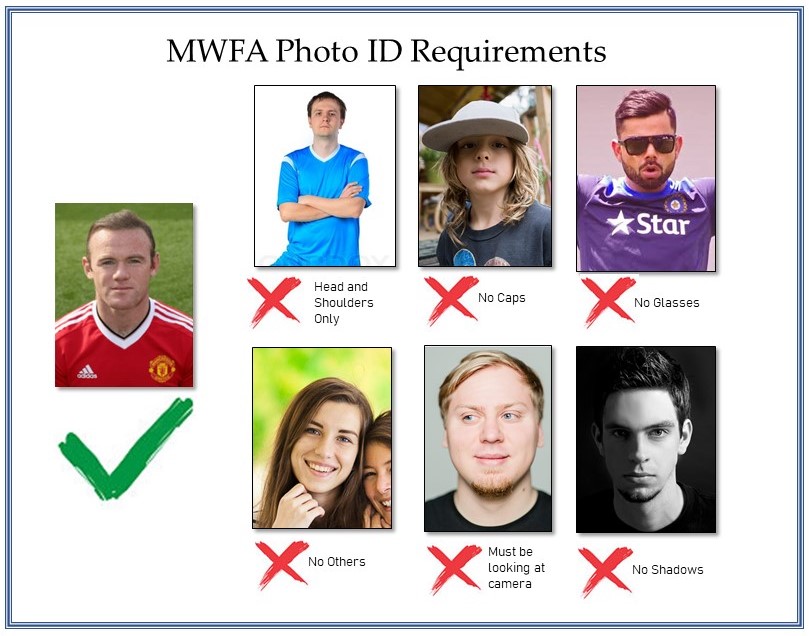How to register as a player
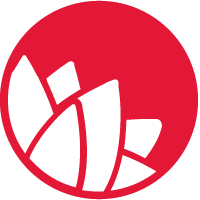
Step 1
If applying for the Active and Creative Kids voucher (available from 15.Jan’25), please do this before you start registering (click on button below).

Step 2
Register with Allambie Beacon Hill United through the PlayFootball website managed by Football Australia.

Youth (U12-U18) and Senior Players
Once registered, submit an MWFA Application form if you did not play in an MWFA competition (U12 and over) last year.
Before you register
Please read the information below on registration before registering on PlayFootball.
General Information
- Registration opens in January (exact date varies each year).
- The online PlayFootball system has undergone significant changes since last year. If you’re feeling bold, you can follow this link to jump right in to the process. The more sensible option is to follow the instructions, and read the tips below.
- If you did not play for the MWFA in the previous season you must complete an MWFA Application to Register.
- Each player needs their own FFA Number:
- New players will need to create an FFA account (via PlayFootball).
- Returning players must use their previous email address to log on and retrieve their PlayFootball account.
- Each player for U12 and above will require a NEW photograph. You cannot proceed with your registration until it has been uploaded. Please see below for instructions on photos.
Proof Of Age (POA)
If they have not previously done so, all players U12 and above (and new U10 or U11 players) must provide the MWFA (via the club) with a copy of one of the following proof of age documents.
- Birth certificate
- Drivers license
- Passport
If none of these are available, please complete the Statuary Declaration of Birth Date. This document requires the signature of a Justice of the Peace.
Active and Creative Kids Vouchers
The Active and Creative Kids (ACK) Voucher scheme is worth $50 which is discounted from your kids registration fee. Voucher 1 is available from 15.Jan’25. The process is:
- Apply for your Active and Creative Kids Voucher using this link
- Register your child for Allambie Beacon Hill United using this link
- Enter the ACK Voucher number on the Payment Options screen at the end of the registration process.
Registration process Hints and Tips
PlayFootball has a new system this year with lots of changes and they are still improving a few things.
- If the Product you want says “Not Open Yet”, click on the Details button then you should be able to Register from there.
- Terms & Conditions – You will need to click on and open each set of terms and then tick the I agree box.
Please Note: You don’t need to opt in for emails but ABH United emails contain important dates and information so if you want to stay updated tick the box for ABH United. - If you haven’t registered this year, at the beginning of your first registration it asks you to confirm/update your Participant Record. A new field Place of Birth must be filled in to proceed. More details in Item 3 of the instructions.
- Age 12 and up are required to upload a new photo this year so have it ready before you start. Item 11 of the instructions has full guidelines.
- For the Verify Identity section (after Photo load), you must select a document to use if ABH request this. The document is not required to be uploaded as part of the rego process, you just need to answer the question.
- There is a panel on the left of the registration page as you go through and answer the question. Each item turns green when completed. If you get to a point you can’t proceed, check to see if one of them is not green. If so, click on that item and it will take you back for you to review and fix.
- Known issues with Play Football
Registration approval
Registration will not be approved until all paperwork has been received, your photo has been checked (see below) and payment has been received. No exceptions will be made. Once your registration has been approved by the club you will receive a confirmation email. However, approval by the MWFA is still required before you can play.
Using Visa or MasterCard you can make online payments. If you do not have access to a credit card, please email the registrar at registrar@abhunited.com.au to make alternative arrangements. Alternative arrangements will only be permitted in exceptional circumstances.
Photos
All players from U12 and above plus any U10s or U11s who are available to play up (higher age) as substitutes must upload a photograph for the player ID. Passport-style or school photographs are preferred.
Please note – you can’t use just any photo (see examples below):
- The player must be looking at the camera
- Player should be photographed alone
- Head and shoulders only
- No hats, glasses or other accessories (see below re. glasses)
- No shadows
Glasses
For players who need to wear glasses: Glasses must be approved by the MWFRA and must be worn in the photograph. Please send photos of the glasses plus a photo of the player wearing the glasses to admin@mwfra.org.au for approval.